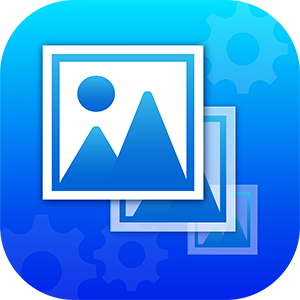The Ultimate Guide to Free Online Image Manipulation Tools – Resize, Compress, Crop & More
Reduce File Size without Losing Quality
If you’ve ever uploaded a high-quality photo and noticed your website slowed down, the culprit is usually file size.
An image compressor solves this by reducing file size while keeping the visual quality intact.
Benefits of compression:
- SEO Boost – Google rewards websites with faster loading speeds.
- Save Storage & Bandwidth – Great for website hosting and mobile data usage.
- Better User Experience – Visitors won’t wait for slow-loading images.
There are two main types of compression:
- Lossless – File size is reduced while keeping every detail intact.
- Lossy – File size is heavily reduced, but minor details may be sacrificed.
💡 Example: Compress a 2 MB product photo down to 300 KB. The quality difference is almost invisible, but your page now loads much faster.
✂️ Image Cropper – Focus on What Matters
Not every part of an image is useful. Sometimes you want to cut away the extra space and focus on the subject.
That’s where an image cropper helps.
Common uses:
- Profile Pictures – Crop a rectangle photo into a neat square for LinkedIn or Instagram.
- Thumbnails – Create perfectly sized YouTube or blog thumbnails.
- Remove Distractions – Cut out unnecessary background details.
💡 Example: Crop a group photo into a clear headshot for your CV or business profile.
🎨 Other Useful Image Tools You Should Know
Apart from resizing, compressing, and cropping, there are several other free image tools online:
- Image Rotator & Flipper – Fix upside-down or mirrored photos.
- Image Format Converter – Convert JPG to PNG, WebP, or GIF.
- Background Remover – Remove or replace backgrounds in seconds.
- Image Editor – Add filters, text, shapes, or watermarks online.
- Image Optimizer for Web – Prepare images for faster website performance.
✅ Benefits of Using Online Image Tools
So, why use online image manipulation tools instead of offline software?
- Free & Easy – Most tools don’t require payment or registration.
- No Heavy Software – No need to install Photoshop or other large apps.
- Cross-Platform – Works on any device with a browser.
- Instant Results – Get work done in seconds.
- SEO-Friendly – Optimized images = higher Google rankings.
- Time-Saving – Batch processing features save hours of manual work.
🌐 Who Can Benefit from These Tools?
- Bloggers & Writers – Optimize blog images for faster loading.
- Students & Teachers – Create neat assignments or presentations.
- Business Owners – Resize and compress product photos for e-commerce.
- Designers – Quick edits without opening professional software.
- Social Media Managers – Prepare images for Facebook, Instagram, and Twitter.
Basically, anyone who works with digital images can benefit from these free tools.
⚡ Tips for Optimizing Images for the Web
To get the most out of image tools, follow these best practices:
- Use the Right Format – JPG for photos, PNG for graphics, WebP for web optimization.
- Keep File Size Small – Under 150 KB for blog images, under 500 KB for product photos.
- Maintain Aspect Ratio – Avoid stretching images unnaturally.
- Name Images Properly – Use descriptive names like blue-shirt-men.jpg instead of IMG12345.jpg.
- Add Alt Text – Helps search engines understand the image and improves accessibility.
🙋 Frequently Asked Questions (FAQs)
Q1: Do free online image tools reduce quality?
A: Most modern tools use smart compression algorithms that reduce size while keeping quality nearly the same.
Q2: Are online tools safe to use?
A: Reputable sites don’t store your images permanently. Always choose trusted platforms.
Q3: What’s the difference between resizing and compressing?
A: Resizing changes dimensions (width/height), while compressing reduces file size without altering dimensions.
Q4: Which format is best for websites?
A: WebP is the most efficient format for web, offering small file sizes with high quality.
Q5: Can I edit images on mobile?
A: Yes! Online tools work on mobile browsers, so you can resize, crop, or compress photos directly on your phone.